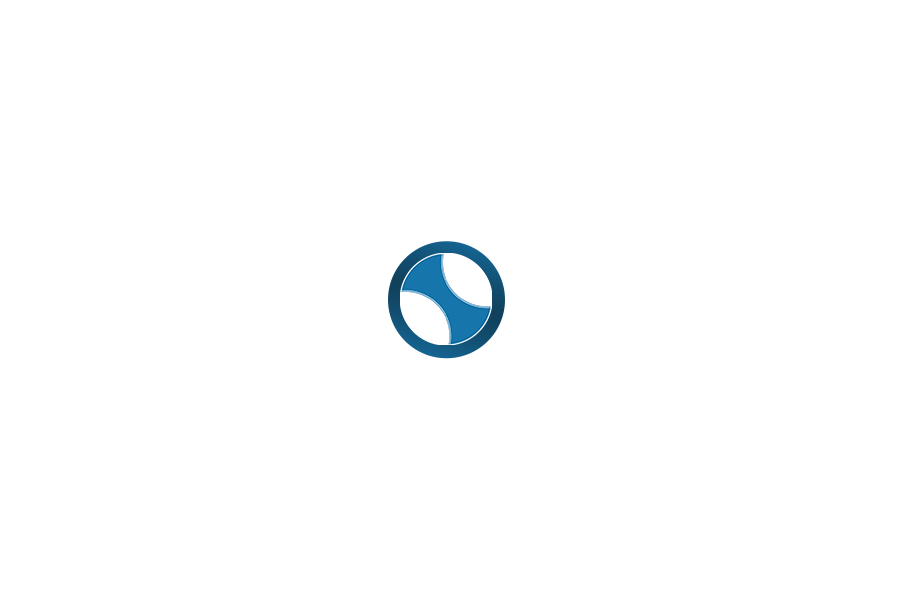January 2021 Online Training
Welcome to your January SHiNE Online Training page. We are so glad you are joining us on this journey. This page is where all of your training materials and content will be provided each week. Communication and sharing with your classmates is done through our Training Private Facebook group.
What to expect… Each week, starting January 4th, you’ll receive a weekly email providing that week’s overview and assignment. Additionally, this web page will be updated to add new training content each week:
- Week 1 – Chapters 1-4, Starter Playlist, and Study Guide (Available on January 4th)
- Week 2 – Chapters 5-8 (Available on January 11th)
- Week 3 – Chapters 9-12 (Available on January 18th)
Note: Training content will be removed after 6-months. Check your spam/junk folder if you don’t see the weekly email.
These are your Week 1 SHiNE Online Training video modules. This week has 4 video modules and covers Chapters 1-4 of the Study Guide. Please print the Study Guide and follow along as the material is discussed throughout the video series. You should start taking the Starter Playlist class to become familiar with the SHiNE format. We look forward to seeing your introduction posts on the Training Private Facebook page.
Welcome to Week 2 of your SHiNE Online Training video series. We hope that you found last week’s materials helpful and stimulating. This week has 3 more video modules and covers Chapters 5-7 of the Study Guide. We look forward to seeing this week’s assignment posts on the Training Private Facebook page. (Note: If for some reason you haven’t completed last week’s assignment please make that a priority so you can stay in step with the other students.)
This is Week 3 of your SHiNE Online Training video series and our last week of new videos. Below are the last 5 video modules which cover Chapters 8-12 of the Study Guide. We look forward to seeing this week’s assignment posts on the Training Private Facebook page. (Note: If for some reason you haven’t completed last week’s assignment please make that a priority so you can stay in step with the other students.)
The SHiNE Instructor Training Team sends out new materials on the 1st, 8th, 15th, and 22nd of the month. If you are missing an email be sure to check your spam folder.
All students are encouraged to submit an evaluation video. It is great learning experience and provides valuable feedback. Most other formats don’t bother to give you personalized constructive feedback. However, the video is only required for those students who plan to become a licensed SHiNE Instructor so they can teach SHiNE.
We understand that technology can be intimidating and work to make the process as easy as possible. We are not interested in high quality videos, editing, or quality sound. Most students just use their mobile device to record the video/audio. The video(s) must show you and the students but with the focus on you the instructor. We need to be able to hear your queuing and the music. You can record all three routines in one video or do three separate videos. Once done we provide you with a Dropbox location for uploading the video(s). Typically the videos are too big for being emailed.
SHiNE videos are all hosted through a large 3rd party streaming service. Very seldom does this service have performance issues. Buffering is almost always a result of a user’s poor quality wi-fi connection, low speed internet, or browser settings. By default our videos try to automatically adjust to the highest possible resolution based on your connection quality when the Video Mode is set to ‘Auto’ (click on ‘Gear’ symbol). If buffering still occurs, you can manually set the quality to a lower setting. Try 540p or 360p. Our videos are published in high quality 720p but can be streamed at lower resolutions. However, we only provide resolutions down to 360p. YouTube and others video hosts allow at even lower quality streaming, but we’ve chosen to maintain a higher minimum. You can test your connection speed at: www.testmy.net/download. Your minimum recommended download speeds are: 1-Mbps for 360p or 4-Mbps for 720p . If your speeds are lower for a given resolution then buffering may occur. Some quick suggestions:
- Use the latest Chrome. Clear the cache and temporary files and then restart browser.
- Reboot your internet connection device, i.e. router. It is best to use hardwired internet connections, but if using WiFi ensure a strong signal strength.
- Verify another device or activity isn’t using your bandwidth, i.e. online gaming or movie streaming.
If you are still having issues, please read and follow the instructions in the following guide and email our team:
SHiNE Class and Tutorial videos are only hosted through the shinedancefitness.com website. They are not available directly through Roku, Amazon, or other video streaming services. However, there are many options available for using your TV as a monitor for internet based content like SHiNE. Some of these include:
- HDMI Cable – Unless you already have one of the below options up and running, the simplest method is to direct connect your mobile device or laptop directly to one of your TV’s HDMI port. This only requires that you have a compatible cable between the two devices. Check with your device manufacture for recommended cables.
- AppleTV – Using Apple’s AirPlay you can easily ‘mirror’ the screen of your iPhone, iPad, or Mac to your TV screen. Streaming from your Mac with a hardwired internet connection is best, but a mobile device works too with a strong Wifi signal. Apple Support provides detailed instructions here.
- Google Chromecast – Using Chromecast, Chromecast Ultra, or TV with Chromecast built-in you can easily ‘cast’ from your PC or Android device to your TV screen. Google Support provides detailed instructions here.
- Roku – Some Roku devices support the ‘mirror’ feature from a PC or Android device. Roku Support provides compatibility information and detailed instructions here.
- Amazon Fire TV or Fire TV Stick – Download the Mozilla Firefox app from the Amazon Appstore. Mozilla Support provides detailed instructions here.
- iWebTV – For iOS devices, this 3rd party app allows you to watch web based online videos on your TV via Chromecast, AppleTV (4+ Gen), Roku or Fire TV. See the Apple App Store for more details here.
Yes our website supports mobile devices, however the pages may look a little different. It is also recommended that you use a quality wi-fi connection. HD videos run poorly over cellular networks.